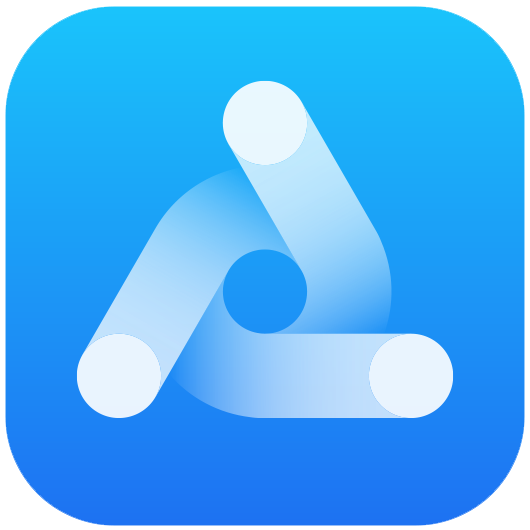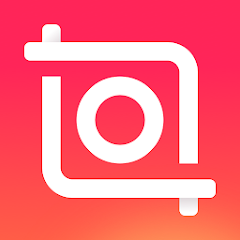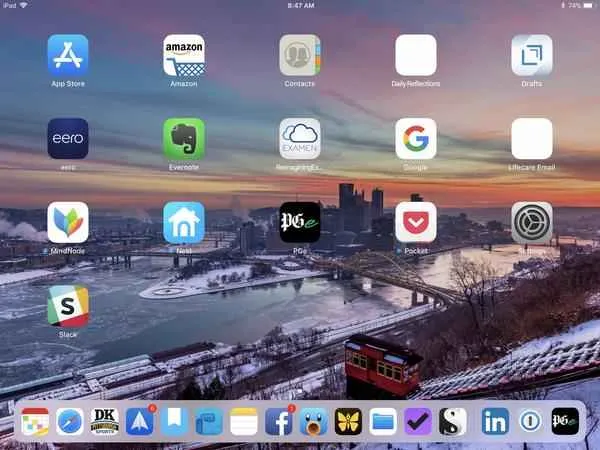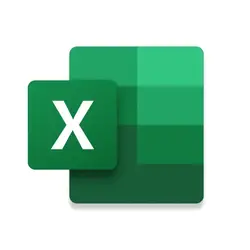How to Change Time Font on iPhone
Your iPhone is not just a communication device; it’s an extension of your personality. Customizing its appearance can reflect your unique style and preferences. One often-overlooked aspect of customization is changing the time font. While Apple provides a variety of default fonts, switching things up can be a refreshing change.
The iPhone provides personalized options for users to modify various features according to their preferences. These options enable iPhone users to tailor their phones to better suit their individual needs. However, iOS does not offer a direct choice for users to alter the clock font. Nevertheless, there exist alternative approaches to achieve this customization. Here I will present a range of techniques to modify the appearance of your time font. You can also download plenty of iOS apps from here.
These methods are applicable to different iPhone models and versions of iOS. Whether you possess a recently released iPhone model or an older one, you can utilize this guide to adjust the visual style of your device’s clock in a manner that reflects your distinct taste. We will outline all of these methods in the following sections.
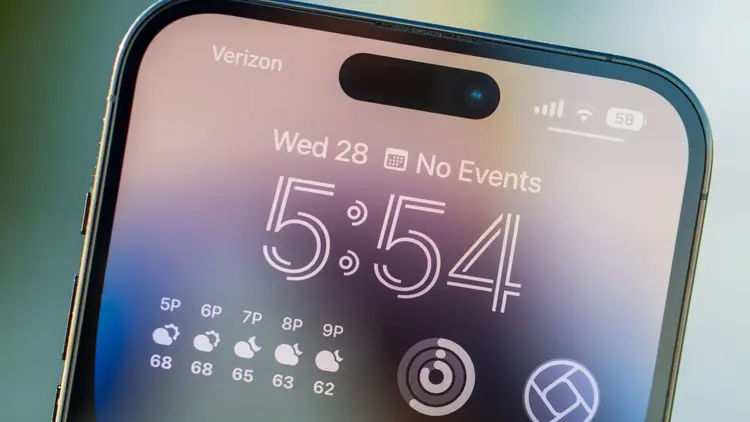
Why Change the Time Font?
The default time font on iPhones might not resonate with everyone’s taste. Changing the time font can give your device a fresh look and feel, enhancing your overall user experience. Whether you prefer a sleek, modern font or a more traditional one, making this adjustment can help your iPhone feel like it truly belongs to you.
Checking iOS Version Compatibility
Before you proceed, ensure that your iPhone is running an iOS version that supports font customization. This feature might not be available on older operating systems. To check your iOS version, follow these steps:
- Open the Settings app.
- Scroll down and tap on General.
- Select About.
- Look for the Software Version. Ensure it’s iOS [insert minimum required version].
Changing the Clock Font on Jailbroken iPhone Models
Jailbreaking an iPhone offers the opportunity to customize various system-level settings. This section details the steps to modify the clock font on iPhones that have been jailbroken. These instructions consider the diverse iPhone models and supported iOS versions. It’s important to note that jailbreaking your iPhone has consequences, including voiding the warranty and potential security risks. Proceed with caution and carefully follow the provided instructions.
Verifying iPhone Compatibility for Jailbreaking
The method and tools for jailbreaking can vary depending on the iPhone model and iOS version. Before you proceed, ensure that your iPhone is compatible with the available jailbreak options. Obtain the most recent information about the compatibility of jailbreaking tools with your specific iPhone model and iOS version from reputable jailbreaking websites or forums.
Accessing the Display & Text Size Settings
To begin the font customization process, you need to access your iPhone’s Display & Text Size settings. Here’s how:
- Open the Settings app.
- Scroll down and tap on Display & Brightness.
Adjusting the Time Font
- Inside Display & Text Size, tap on Text Size.
- Drag the slider to adjust the font size according to your preference.
- Below the slider, you’ll find the option Larger Text. Toggle it on.
- A list of text sizes will appear. Tap on Time.
- Select a font size that suits you.
Choosing the Perfect Time Font
Apple offers several default fonts to choose from. To pick the one that resonates with you:
- Go back to the Text Size menu.
- Tap on Font.
- Preview the available fonts and select the one that appeals to you the most.
Previewing the Changes
Before finalizing your selection, take a moment to preview how the new time font will look:
- Exit the Font menu.
- Check your device’s lock screen or home screen to see the font changes.
Finalizing Your Selection
If you’re satisfied with the new time font:
- Exit the Display & Text Size settings.
- Enjoy your customized time font!
Troubleshooting Font Issues
Encountering problems with your new time font? Here are a few troubleshooting steps:
- Restart your iPhone.
- Update to the latest iOS version.
- Reset your display settings to default.
Time Font Customization through Third-Party Apps
Even for users with non-jailbroken iPhones, the ability to customize the time font is achievable using third-party applications. These apps can be obtained from the app store. In this section, we’ll introduce an app designed to facilitate clock font adjustments across various iPhone models and iOS versions. The instructions will cover app installation, configuration, and the process of applying the desired clock font. This comprehensive guide is intended for anyone interested in personalizing the time font on their device.
These apps can be easily downloaded from the app store, granting you access to a wide array of customization choices.
Frequently Asked Questions (FAQs)
Q1: Can I use custom fonts downloaded from the internet?
A: As of now, iPhone doesn’t support custom fonts downloaded externally. You can only choose from the provided default fonts.
Q2: Will changing the time font affect other text on my device?
A: No, changing the time font only affects the time displayed on your lock screen and home screen.
Q3: Can I revert to the default font?
A: Yes, simply follow the steps to adjust the time font and select the default font option.
Q4: Why can’t I find the font I want?
A: Apple provides a limited set of fonts for consistency and readability.
Q5: Will changing the font drain my battery faster?
A: Changing the font has a negligible impact on battery life.
Conclusion
Customization is key when it comes to personalizing your iPhone experience. Changing the time font might seem like a small alteration, but it can have a big impact on how you interact with your device. By following the steps outlined in this guide, you can add a touch of uniqueness to your iPhone, making it truly yours.